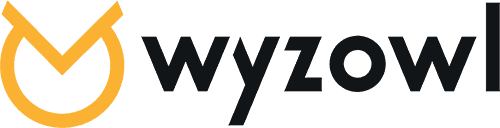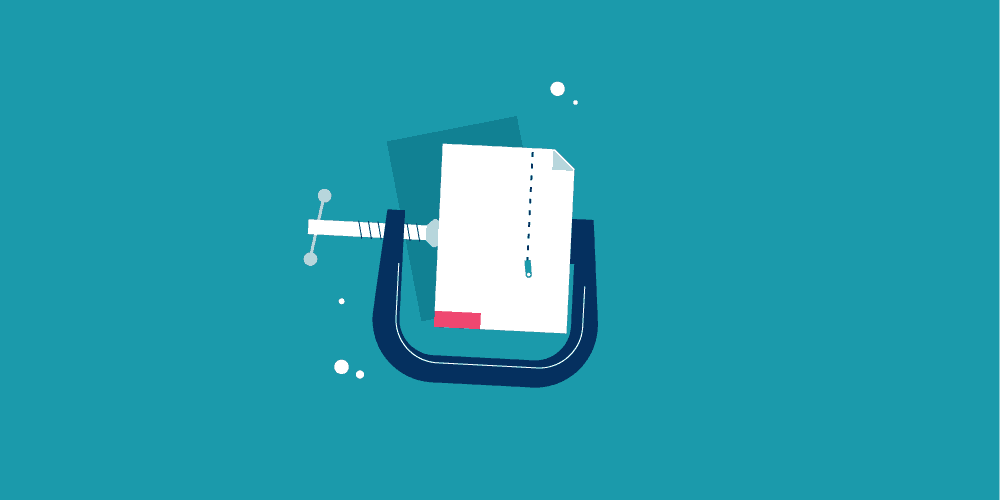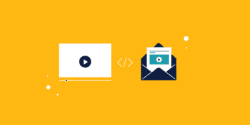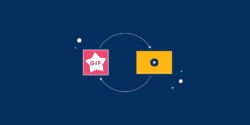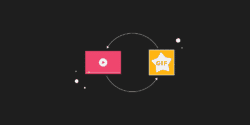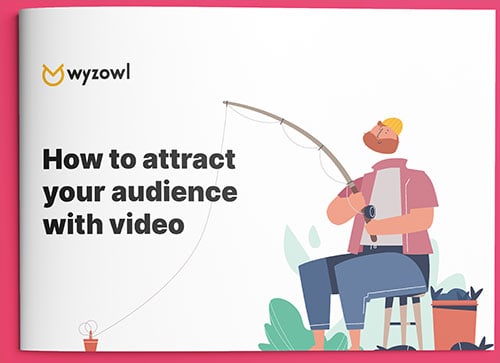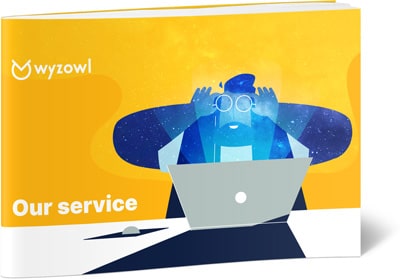Last updated on 1st April 2022
400 hours of video are uploaded to YouTube every single minute. Frankly, that’s a huge amount, and it only works because as the videos are uploaded, YouTube compresses the heck out of them. This makes sure the videos start quickly and stream without buffering to all YouTube users.
But, why would you want to compress your own videos?
Well, you might want to free up some space on your hard drive or phone, to store even more video.
Or, if it’s taking you ages to upload and share your video files, you’ll probably want to speed things up.
You may also need to compress your video so it can be streamed better online, just like YouTube.
Learning how to compress a video is fairly straightforward and brings multiple benefits. In this article, we’ll look at why you should do it and explore the best free video compressors out there…
What is video compression?
According to Techopedia, video compression is the process of encoding a video file so that it consumes less space than the original file. It also makes videos easier to transmit over a network or the internet.
It works by eliminating redundant and non-functional data from the original video file, so the size of the video is reduced.
Why compress your videos?
1. Your videos are taking up too much storage space
Uncompressed videos are typically really big, which is why you rarely come across them, so because of their large size, storing them is often a challenge. But once a video has been compressed, it’ll take up just a fraction of the space.
2. You’re regularly uploading videos
If you’re regularly uploading videos to your social media platforms or to your YouTube channel, you’re going need the upload speed to be fast. Compressing your videos can help you to achieve this.
3. Lower costs
You’ll need more storage, more bandwidth and more systems to deal with uncompressed videos, which will incur high costs. So, working with compressed videos will save you money.
How to compress a video
There are a number of ways you can compress a video, both online and on your desktop. Let’s go through the four best out there:
1. Media.io Video Compressor
This tool can be used either in your browser, or the software can be downloaded, both of which are free options.
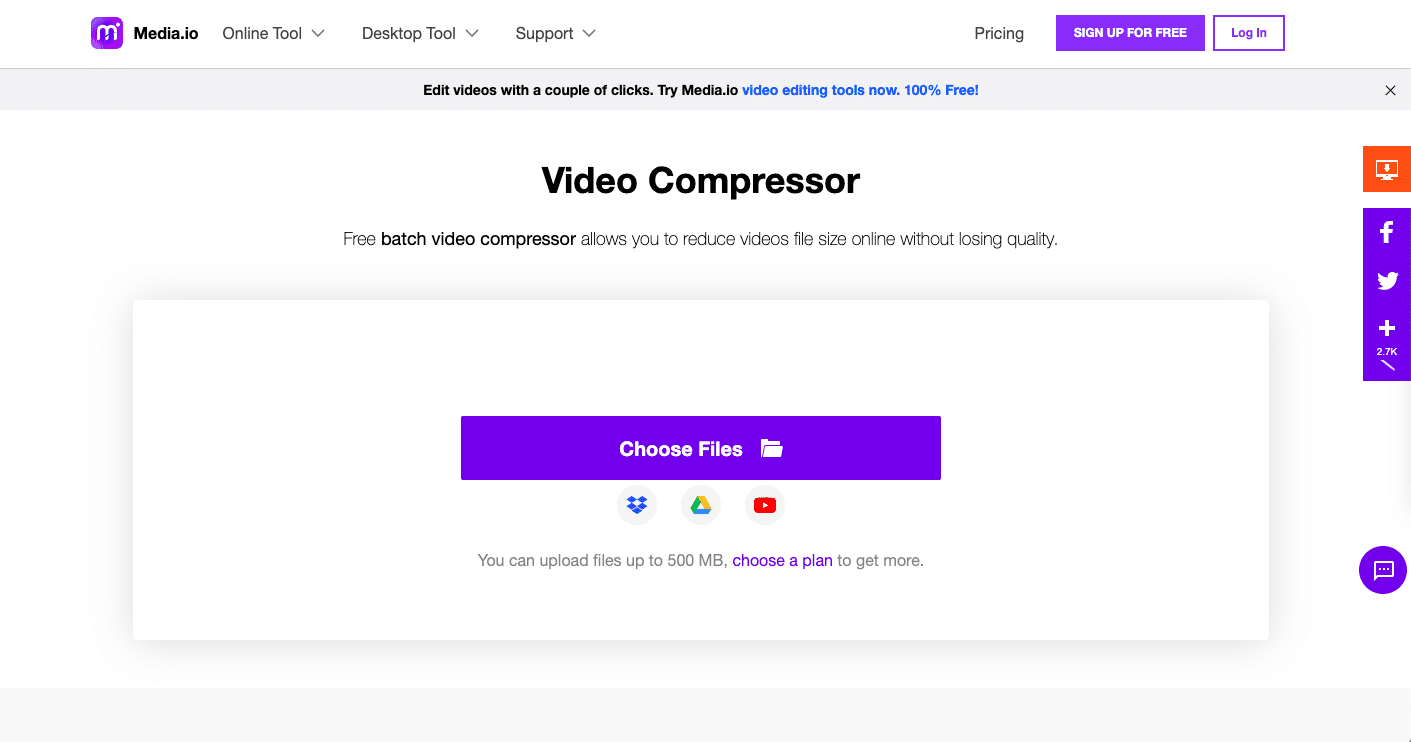
Go to the website’s homepage.
Choose the video that you’d like to compress and either drag and drop it in, or click to add the file.
Then choose the resolution, size and format for the newly compressed video.
The video will then upload.
Once the video has been fully compressed, it becomes available to download.
Pros
- The whole process takes less than five minutes, and you have your compressed video ready and available to use!
- It’s available for your desktop too.
Cons
- It contains a lot of ads.
2. Handbrake
Handbrake is available for both Mac and Windows and must be downloaded onto your desktop.
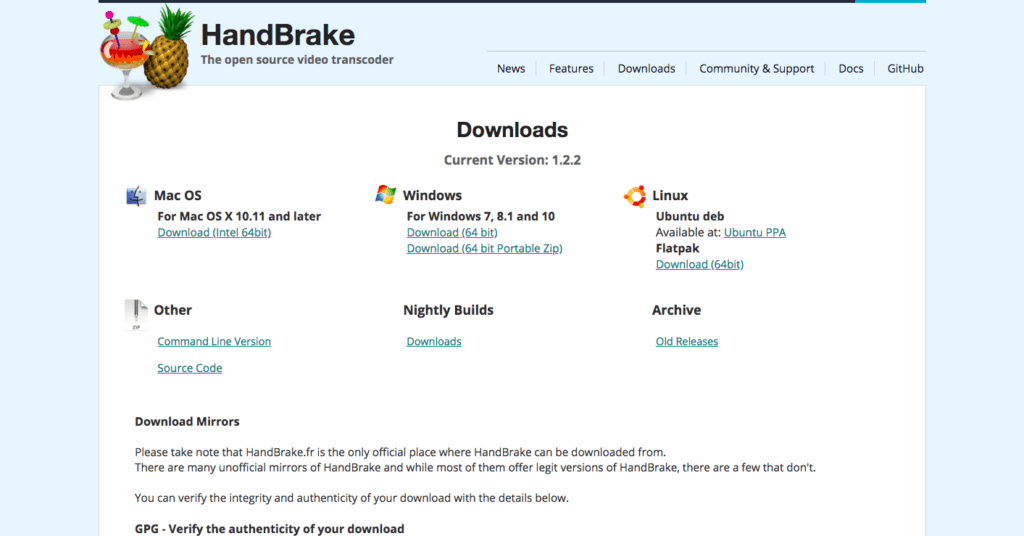
Visit the download page and click on the platform you wish to download for.
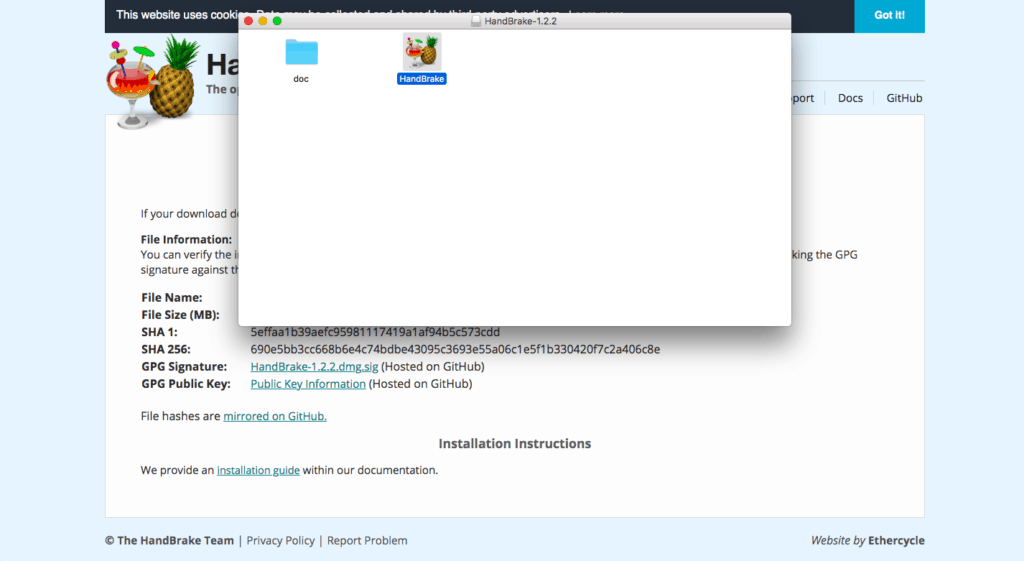
You’ll be able to open the software on your desktop.
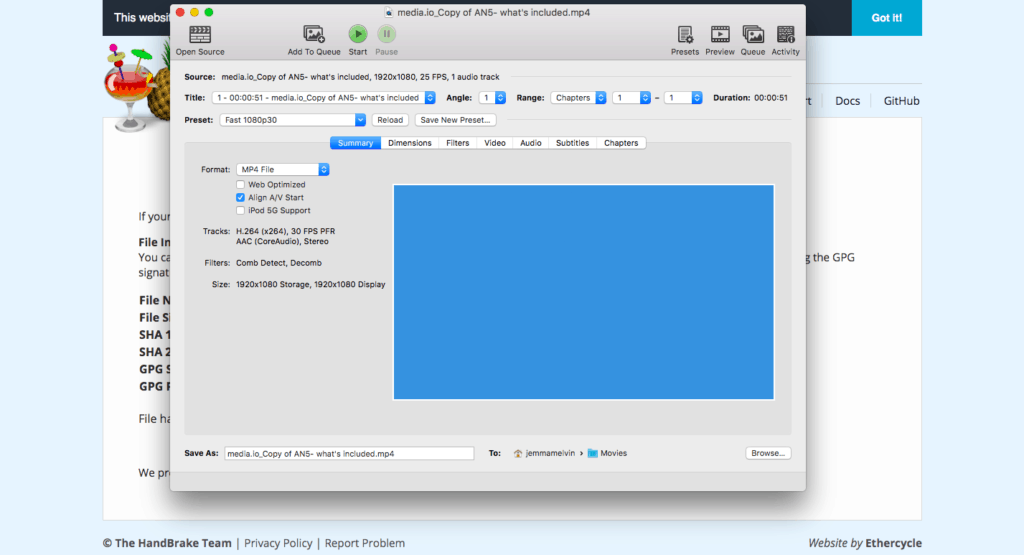
The software will load up, and you can choose the video you’d like to compress.
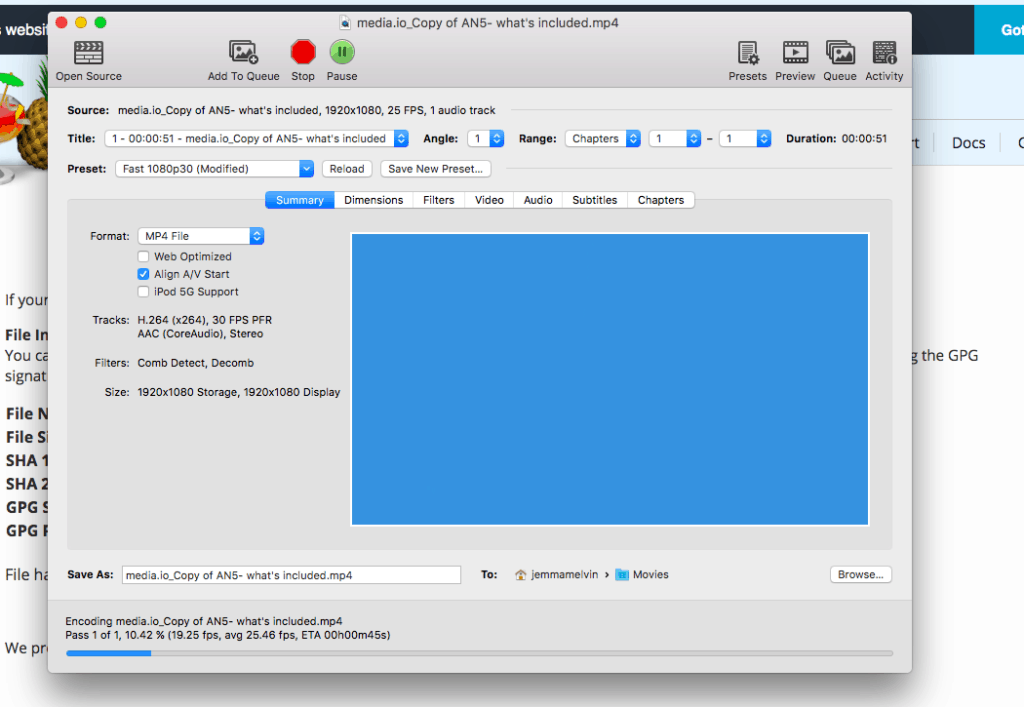
Decide where you’d like to save them on your computer.
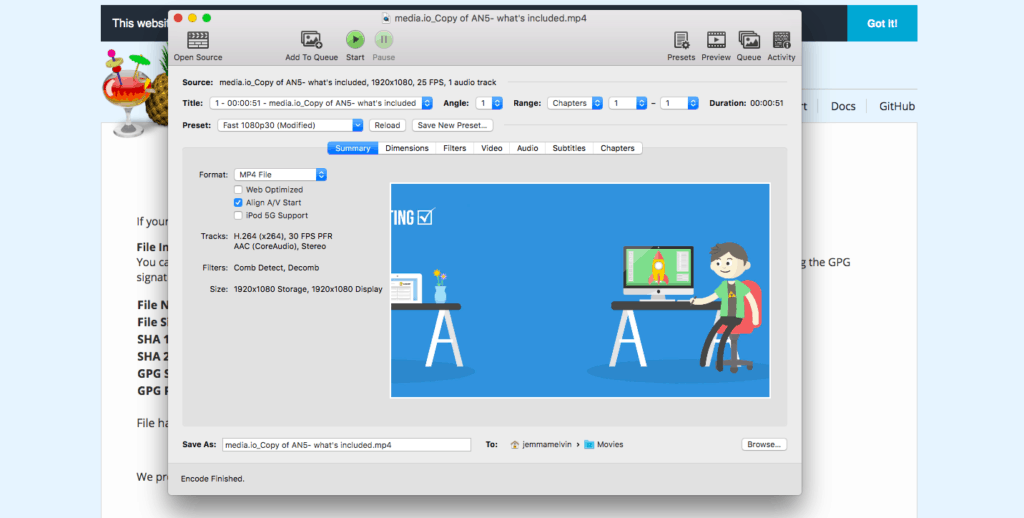
And you’re good to go!
Pros
- You can save the application to your desktop.
Cons
- There are minimal editing options.
3. Aconvert
Aconvert is a free online video converter that can be used in your browser. First, follow this link to the Aconvert home page.
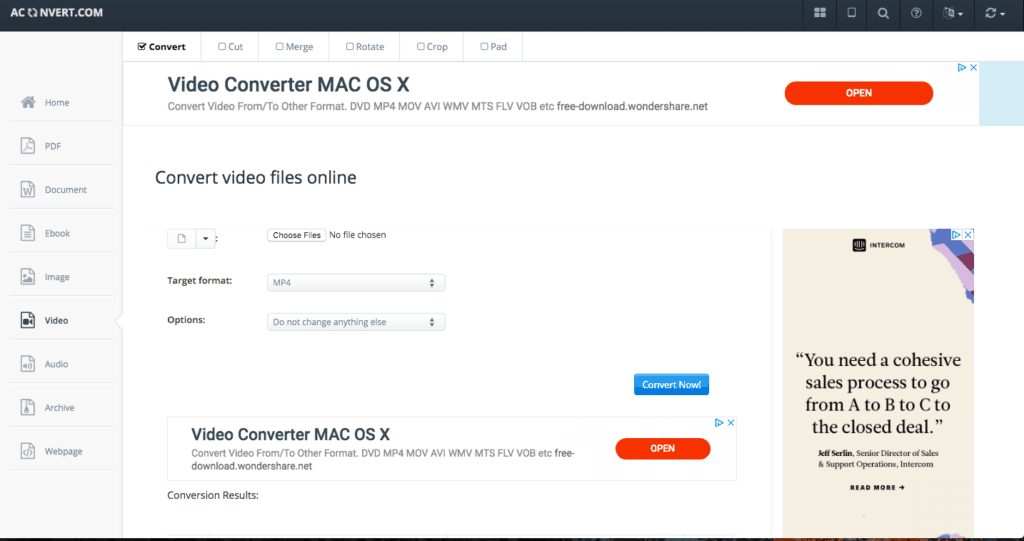
Choose a file from your computer, a format and whether you want to change size, bitrate or frame rate.
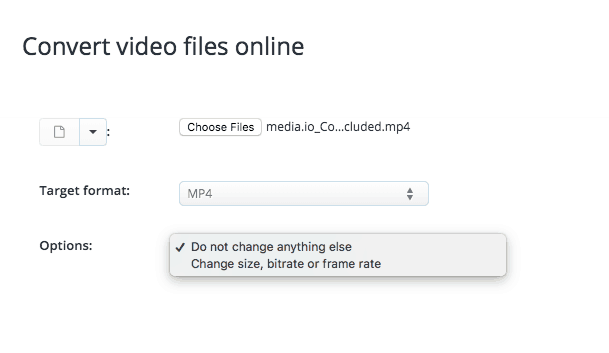
Once your video is converted, you’ll see the conversion results.
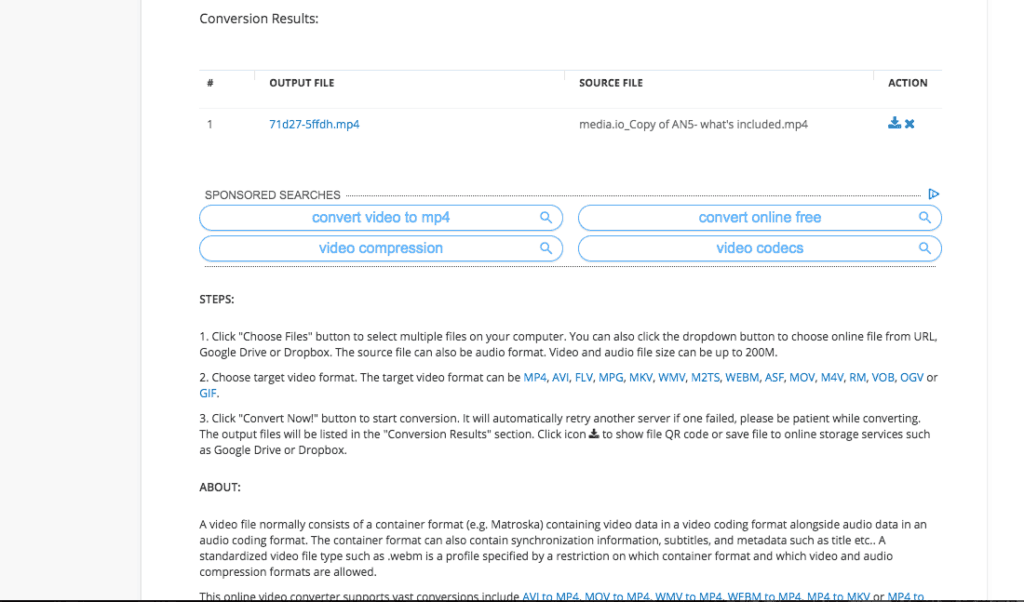
And will be presented with a variety of download options.
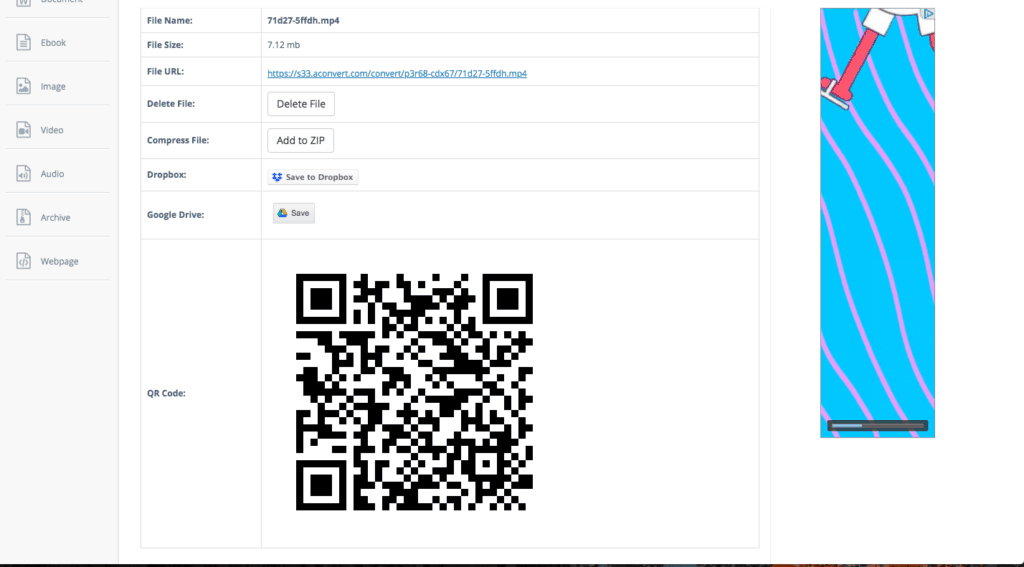
Pros
- This tool is super quick and easy to use.
- It’s a really handy way of compressing a number of videos in a short amount of time.
- There are lots of download options.
Cons
- There are lots of ads.
- You can’t change the resolution of the video.
4. VideoSmaller
Video Smaller is another free online video compressor, follow this link to the website’s homepage.
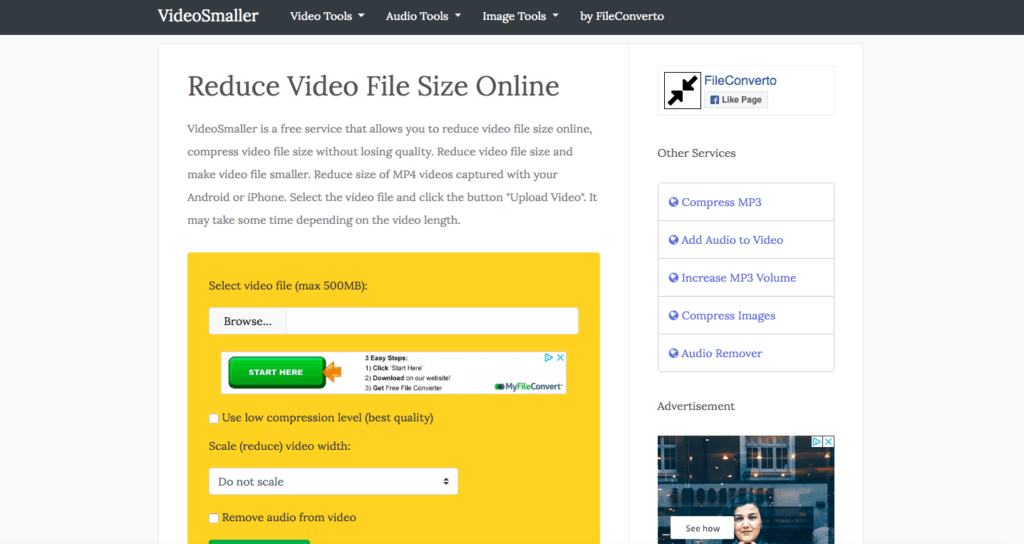
Select the video file you want to compress and upload it to the site. Check the box to use low compression (for best quality) and choose your scale preference.
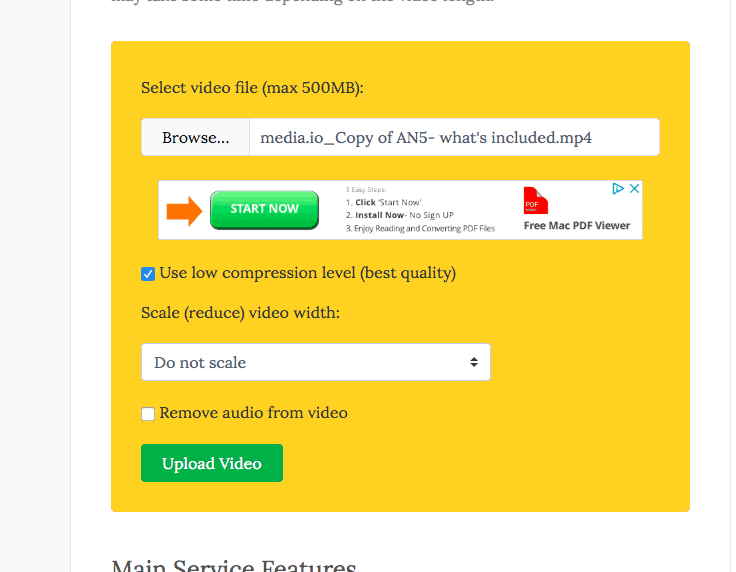
Click “Upload Video” to upload your video (obviously)- it will then be compressed.
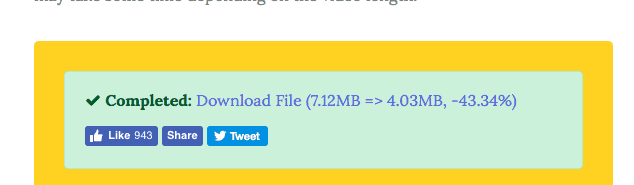
Pros
- It’s quick to use, and download speed is also very fast.
- You can edit the scale of the video.
Cons
- There are lots of ads.
- You can only download your video in one format (MP4).
The best free video compressor
When it comes to looking for the ‘best’ video compressor, it really does depend on your needs.
For example, if you’re looking to compress videos quickly and not on a really regular basis, an online video compressor should work great for you.
Of the ones that we tested, Media.io Video Compressor was the easiest to use, and the quickest to compress videos, both online and on your desktop.
If you’re regularly compressing videos, either frequently or in batches, having the program on your desktop is a big bonus. That way, even if you’re not connected to the internet you can compress videos ready to upload.
Do you want to learn what else you can do with video files? Check out our blogs on how to convert videos into gifs and vice versa.